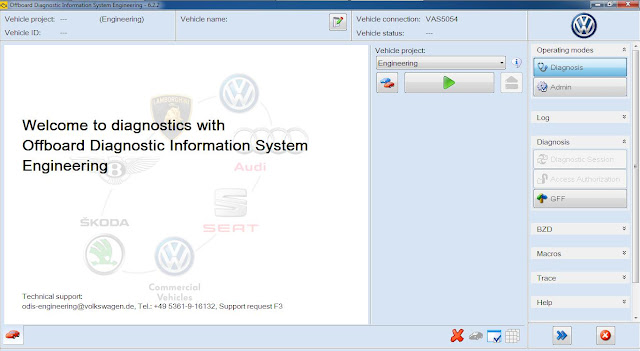Mercedes software download:
https://mega.nz/#F!QUAiGYCT!B-LUxzkteHYT2ALz33mrTw
The detailed guide, esp. for newbies, proposed is intended for personal, educational and experimental use to install Mercedes diagnostic softwareXentry DAS 2014.7 on Windows XP operation system. Newbies must follow it step by step. The experienced cam skip or modulate some steps.
Software requirements:
- XP service pack 3 source
- partition manager
- virtual drive program
- winrar
- adobe reader 10 or more (installation saves ur time)
- Drivers of ur laptop
 original)…attached file contains dell 630 drivers
original)…attached file contains dell 630 drivers
- inx modified files specific to ur version
- Xentry 2 DVDs (original or modified)
- EPC 9 2013 base database
- EPC 7 2014 update (last according to time of doc. editing)
- WIS 7 2014 full (last according to time of doc. editing)
- Sdmedia 1 2014
- Fixes (bin fix / blacklists/ pic. fix) according to ur version
- Key generators
- Framework 2.0 and 3.5 sp1 ( saves ur time)
- Active Iso maker
Attachment in the post contains many sources above…Search forum for Xentry DVDs, EPC, WIS/ASRA and Sdmedia sources in automotive software section of the forum.
______________________________________________________________________________________
Installation guide:
Phase 1: (XP fresh installation)…..approx: 75 min s
- insert bootable XP SP3 CD
- enter bios setting and make boot from CD first choice
- install win XP with following considerations in order:
- Delete ur partitions if already ur HDD is partitioned…
- create partition in un partitioned space c : at least 20 GB
- install win in c: partition after formatting drive in NTFS””not quick””
- create two accounts : the first is STAR , the second OWNER
- login to both accounts
- restart ur system
- login to STAR
- Install partition manager (see sources)
- partition as follows (120GB HDD is minimum requirement) :
D: 3 GB
E: 50 GB
F: 35 GB
Note: letters are extremely important..NTFS is mandatory…use Default allocation size
- Restart is required to apply partitions by partition manager program…
- Login to STAR…Open My computer…format partitions again.. now u can use quick format don’t forget NTFS and Default allocation size.
- install drivers correctly
- Go to control panel<system<hardware<Device manger to confirm that no device hasn’t installed..If u find a device not known install its’ driver..
- Restart system as required by some drivers..
- After that install: Adobe reader /Virtual clone program /winrar.
- NOTE: if you have the enough experience u can save the time and do partitions as follows from the start in XP setup:
C : at least 20 GB
D: 3 GB
E: 50 GB
F: 35 GB
Phase 1 completed

______________________________________________________________________________
Phase 2: (Preparation for Xentry installation)….approx. 5 min s
- Go to Newguide2j file(see sources)
- click WFP switch (stands for Windows File Protection)
- restart ur system as required to apply settings
- Logging to Star account
- Go to Newguide2j
- Click prepare batch (follow commands..10 steps will be executed)..system will be restarted
- Login to Star..u will find Star Utilities in ur desktop
Phase 2 completed

______________________________________________________________________________
Phase 3: (Preparing installation DVDS)..Skip this if u already downloaded trusted modified DVDS to phase 4 ….approx. 30 min s
THE KEY TO INSTALL THIS SOFTWARE IS Setup.inx file trick:
you must create a DVD with the amended file Setup.inx, by replacing file setup.inx with the one on the DVD so you can run the software Be CAREFULL HERE!!
Follow steps bellow:
- Go to ur DVD 1…right click..extract the DVD1 IN A FILE ON YOUR LAPTOP DESKTOP
- Go to Setup modified folder..(According to ur version..See sources).
- Copy the setup.inx file and notice its folder name
- Return to the extracted DVD1 folder
- Find the folder name similar to that in Setup modified folder
- Paste the setup.inx TO REPLACE THE OLD FILE
- Will say there is same file name and size..click replace
- Do the same for DVD2.
- Convert both back to Iso format (use Active iso program..see sources)
follow steps :
- Open Active iso maker program
- Select New iso
- Use UDF option.
- DRAG all the content of the replaced setup.inx files DVD to the root in the program (extremely important) i prefer to use Ctrl+A to select all files then drag them to the program(Active iso program)
- Save files with name DVD1 for 1 and DVD2 for 2
By the end u have 2 new modified iso files READY TO INSTALL THE SOFTWARE
Phase3 completed

New break through:
now u can make ur machine with appid 250 as original xentry kits so u can skip this phase and go immediately to phase 4:
that is so easy and time saving thanks to people worked them..click here :
http://mhhauto.com/Thread-DAS-Xentry-Multi-Solution-2014?pid=351190
______________________________________________________________________________
Phase 4: (DVD1 Xentry installation) ….approx. 75 min s
- Set time to month after ur DVD release
- Go to STARTUTILITIES in desktop.. click star key center
- Insert keys for Xentry and WIS and Das with the following considerations:
- Use key gens provided in sources.
- BE aware to tick expiry date for the keys and set it forward eg. 01/01/2020
- BE aware in xentry key to set the start day to 2 days before ur system date
- keys need information as Hardware id and App id and LAN id….Copy them correctly form the startkey to generate the right key
- click save
- if it is correct and saved u will notify that validity appeared after clicking save
- mount DVD1
- explore mounted dvd1/ STARDIAG
- click setup
- Setup will start
- Choose Lang.
- Wait
 and follow instructions ordinary
and follow instructions ordinary
- Setup will pop up that no startkey click yes…setup will launch StartKey with new appearance
- Insert new key using Xentry key generator BUT NOW Appid is 253 and NEW hardware id…Save key…
- Exit start key
- Setup will continue….
NOTES:
- Setup will need to restart..This is ordinary..after restart launch setup again as previous if not launched automatically
- Error will appear during antivirus update..close the small window and ignore that error
- if windows protection appears because u don’t follow the guide strictly read the message carefully and let the program to replace the original windows files
- Plug computer to power source…if u don’t the setup will be terminated!
- New login will appear … wait…don’t switch of lap.
- Steps 10,11,12 will not happen if u use the New brake through of appid 250
- DVD1 complete successfully and setup will require DVD2 after restart
Phase 4 completed

______________________________________________________________________________
Phase 5: (DVD2 Xentry installation) ….approx. 150 min s
- mount DVD2
- Explore DVD2 < STARDIAG
- Click setup
- Setup will start
- WaitJ
- Setup will complete and require YOU to click finish to restart…DON’T CLICK FINISH!!
- Go to Newguide2j
- Click after installation patch
- Return to Xentry setup and now click finish..System will restart and hot fixes installation begin
- Wait until hot fixes finish then system will be completely loaded
NOTE:
- Setup will need to restart…This is ordinary..after restart launch setup again as previous if not launched automatically
Phase 5 completed

Now you have XENTRY…

______________________________________________________________________________
Phase 6: (fixes and config. phase)…approx. 15 min s
- Navigate to: Control panel > System > Hardware > Device manager > Ports (COM & LPT). Right click on that COM port you have left enabled and select Properties.
Go to Port Settings tab and set these values:
Bits per second: 115200
Data bits: 8
Parity: None
Stop bits: 1
Flow Control: None
Then click on Advanced… button and make sure Use FIFO buffers are checked and COM Port Number is set to COM2.
Press OK and close Device manager.
THIS for Part D
- Apply pic. fix
- Apply bin fixes (search the forum according to ur version).
- Apply blacklist (search the forum according to ur version).
Phase 6 completed

_____________________________________________________________________________
Phase 7: EPC net and WIS\ASRA and SDmedia installation …Approx. 150 min s
- Mount to virtual DVD : EPC of the latest update(7 2014)
- Click startNOTE: in this stage EWA server is installing and also java follow instructions appear to u.
Now open EWA Admin tool and insert EPC and WIS startkey in startkey tab (keys are provided in our forum by friendly members.
- Back to EPC tab…Click install EPC…
___NOTES:
the installation will request a base line source of 9 2013 EPC..Mount them according to the DVD tag file required..Make sure to mount the requested DVD..otherwise u will face a problem of (no installation medium),,in case of iso made by you if u mistake in the iso creation that u put all folder as a root u will face the problem also(simple mistake with huge effect of failure)Now EPC 7 2014 with base line 9 2013 installed.
- Go to EWA net..User and pass is admin…change ur pass
Note…From here download and follow EWA net installation guide..If ur successful EPC icon appears in programs…click here:http://mhhauto.com/Thread-Original-Mercedes-EPC-WIS-ASRA-User%E2%80%99s-Installation-Guide
- Here is the trick…Go to EWA admin tool to install WIS…Click preferences>Extended functionality…new tab will be added..
- Click WIS update and flow the instructions and required DVDsNOTE: it will check installation media compatibility and requires EPC DVD to check compatibility…
Then it requires the 2 WIS DVD
Go to EWA page log again and do the same done for EPC…WIS icon appears..Click on it and ENJOY!!
///////////////
This guide is a product of try and error of installation..Hours of search..Kind reply to questions by great members..Sources provided is just a collection from the forum to save time only..They are not invented or created by me and some of them from internet.
- Special thanks to Member MOTASEM & LuisAndre
- Hope this is helpful and time saving….
- To avoid any issues of das xentry installation, you can also spend some dollars to get a plug-and-play disk with das xentry installed and ready for use. A trusted dealer: http://www.mbstartool.com/wholesale/mb-star-software/
- For Windows 7 & Windows 8 users, refer to

 original)…attached file contains dell 630 drivers
original)…attached file contains dell 630 drivers